Managing projects
On this page
A Project in Balsamiq Cloud is a collection of wireframes that belong together. Projects live on a Space and you can create as many projects as your subscription allows.
Larger projects can be broader in scope, but may be harder to manage. One project may be appropriate for a new product that needs to be fleshed out, but more mature products typically have one project per feature or release.
Note: If you were invited to join a Space, you will likely have projects available to you. If not, ask the person who invited you to add you to a project.
Project actions
The project actions are available from the Project Menu.
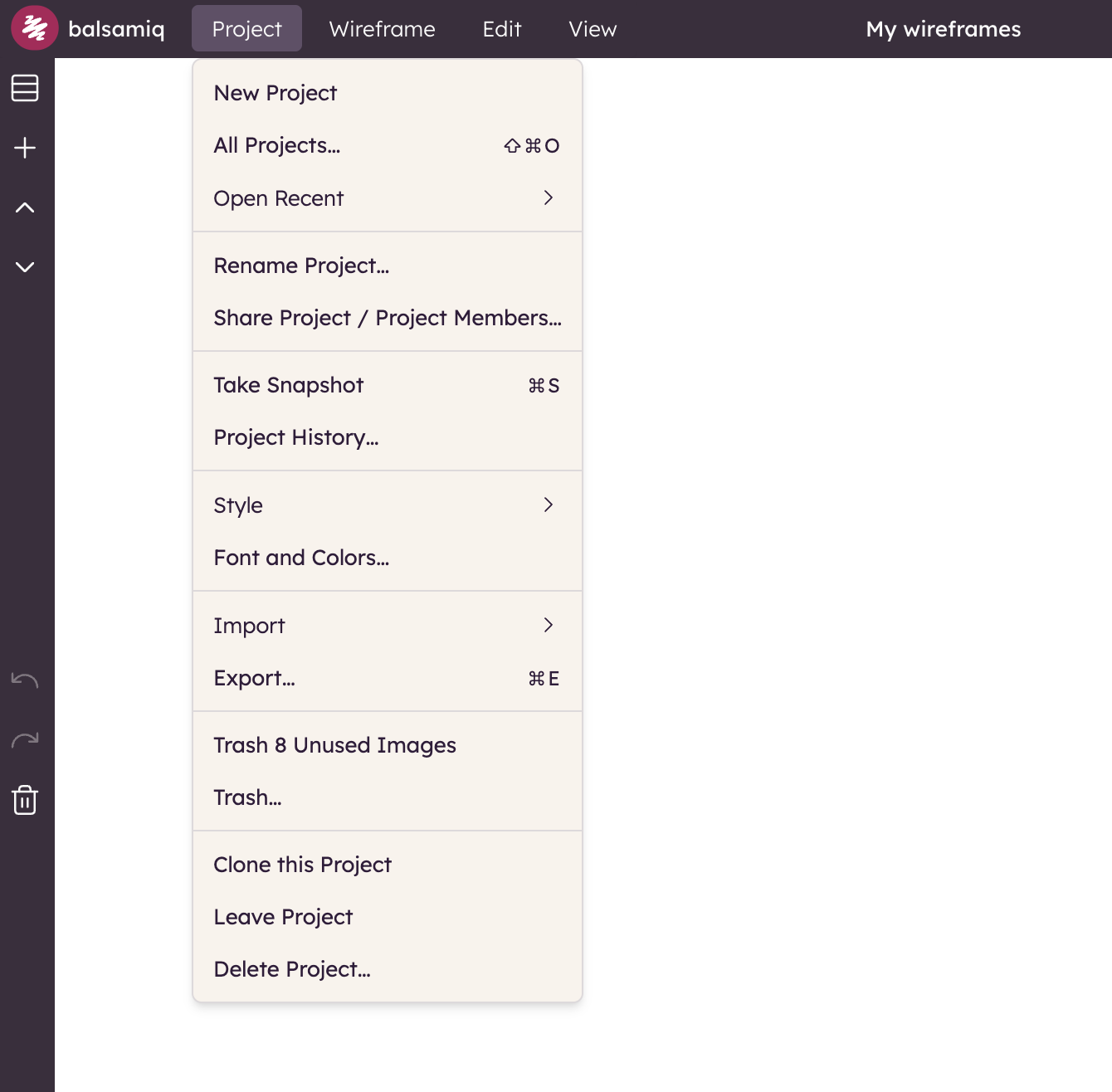
Opening projects
Using the All Projects... option opens a dialog that lists all the projects you have access to.
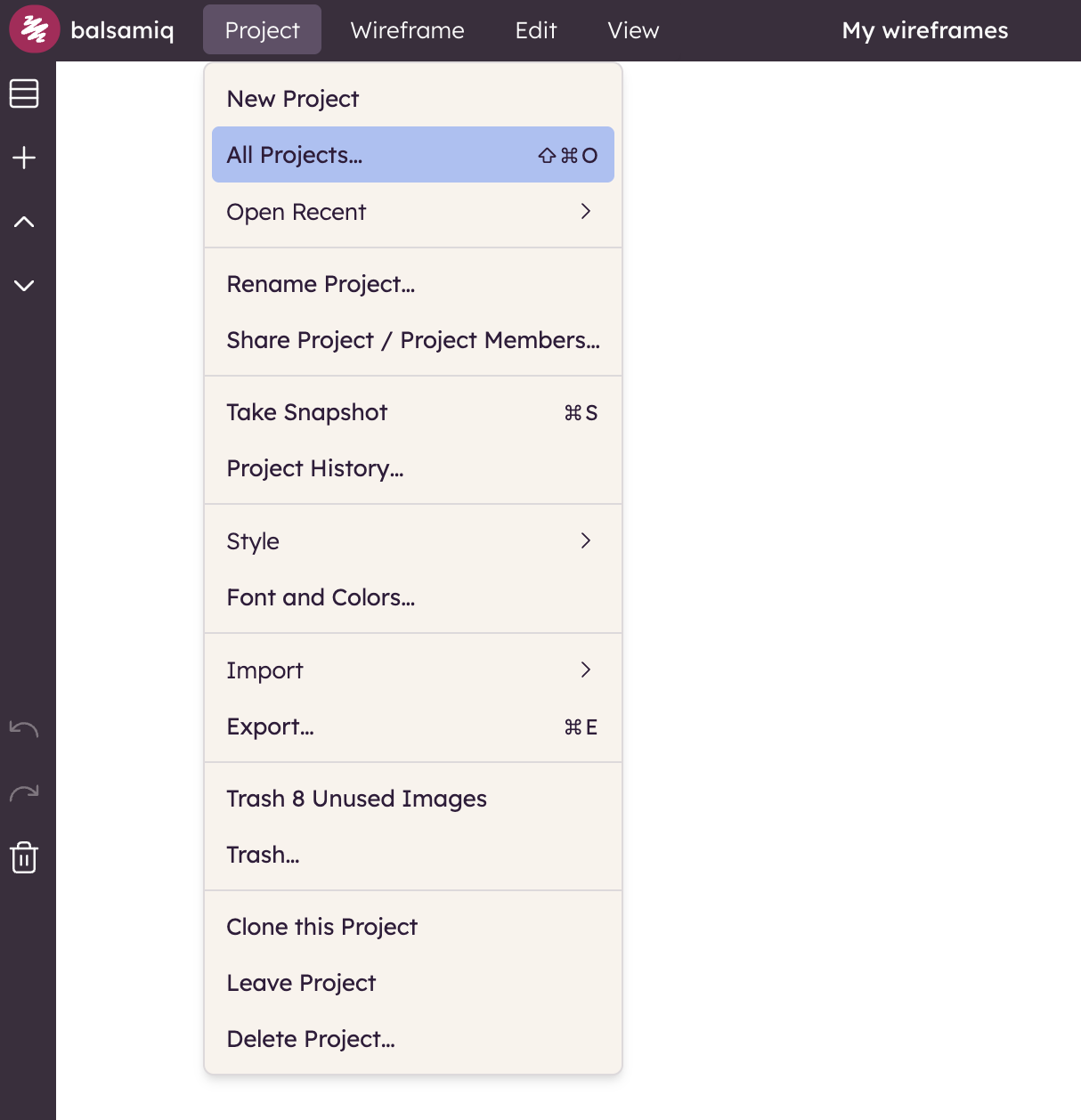
From there, you can search or open any projects, create a new one, and upload projects to your Space. By default, projects will open in your current browser tab but you can open a new tab by holding down CTRL when you open a project.
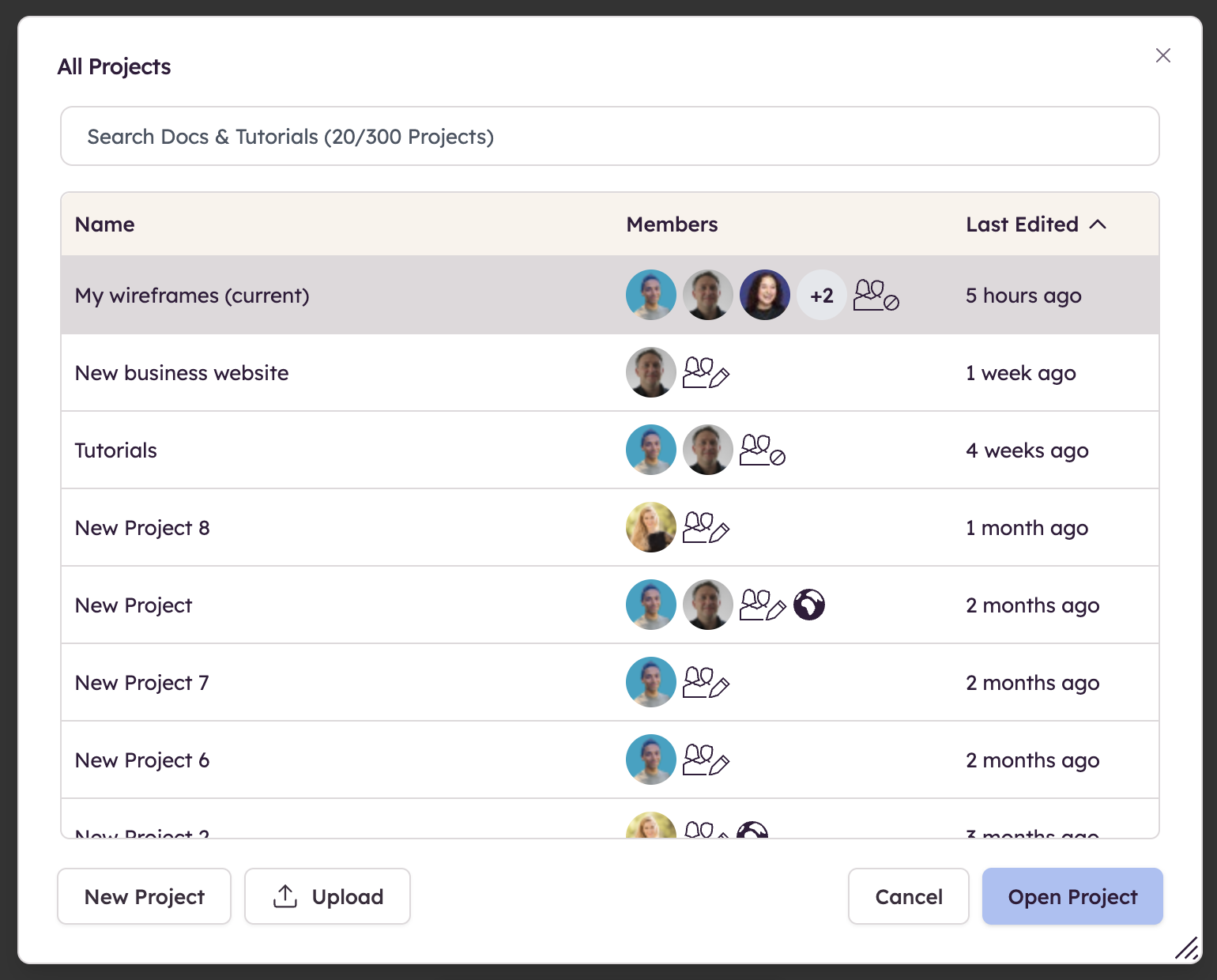
Note: You can also access the project list dialog by pressing CTRL+SHIFT+O.
You can also access projects you have recently worked on via the Open Recent option.
Creating projects
You can create a project from the Project menu in the upper-left corner. Click on "New Project" to start wireframing your new idea.
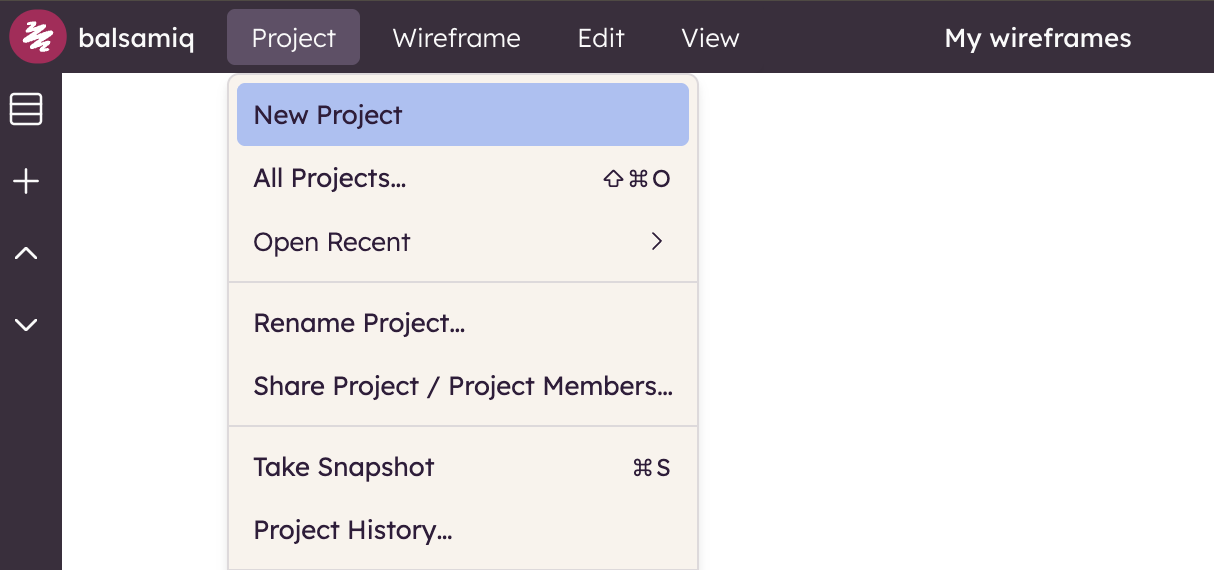
Importing projects
If you have existing Balsamiq (.bmpr) files, open the project list dialog via Project > All Projects... and upload your projects there. You can browse files or drag them directly onto the table to upload them.
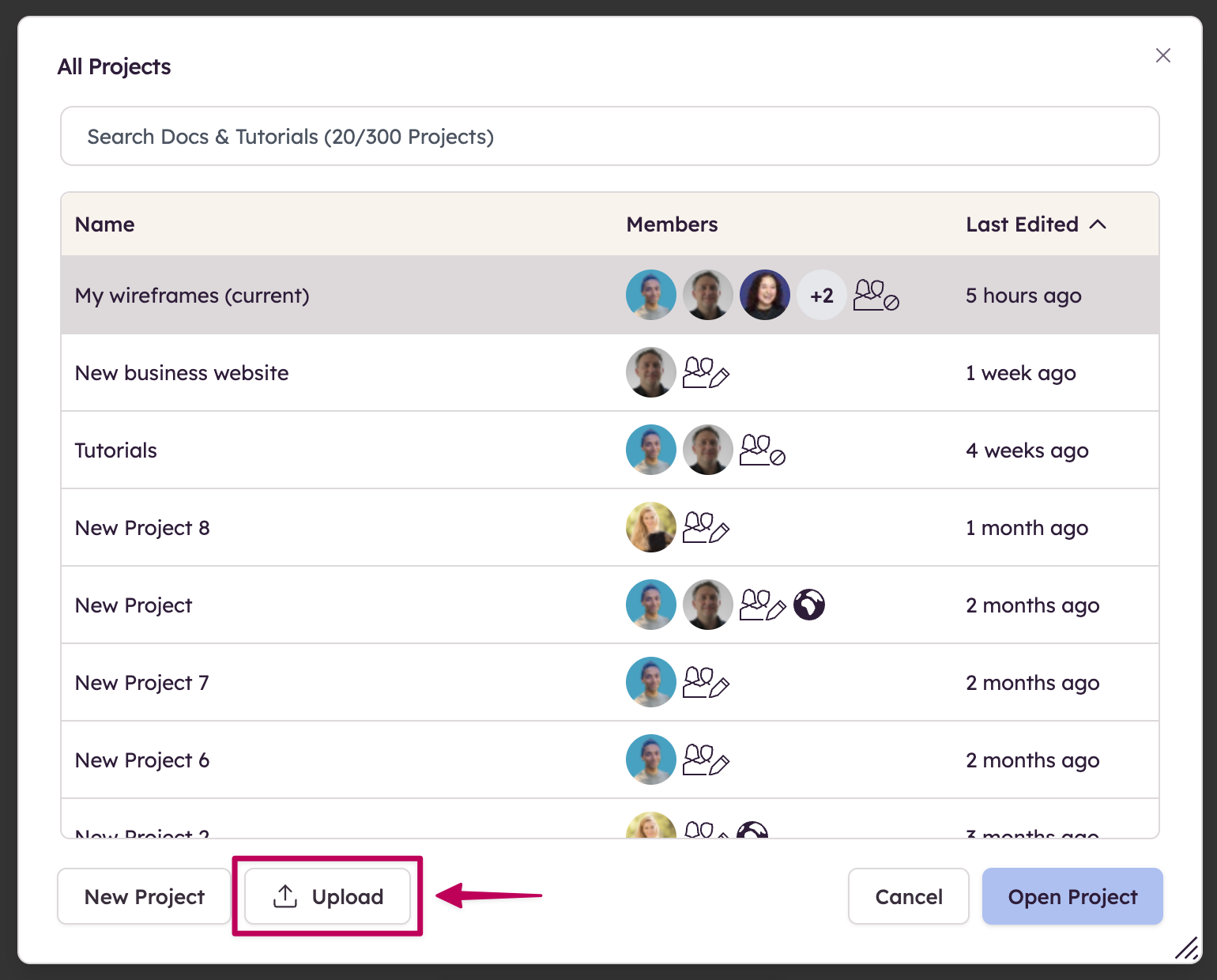
Note: You cannot upload more projects than your current subscription allows. More information about changing your plan can be found here.
Alternatively, you can use the Project > Import > Import from BMPR... option to import them into a new or existing project. You can also drag a BMPR file onto the canvas to import it.
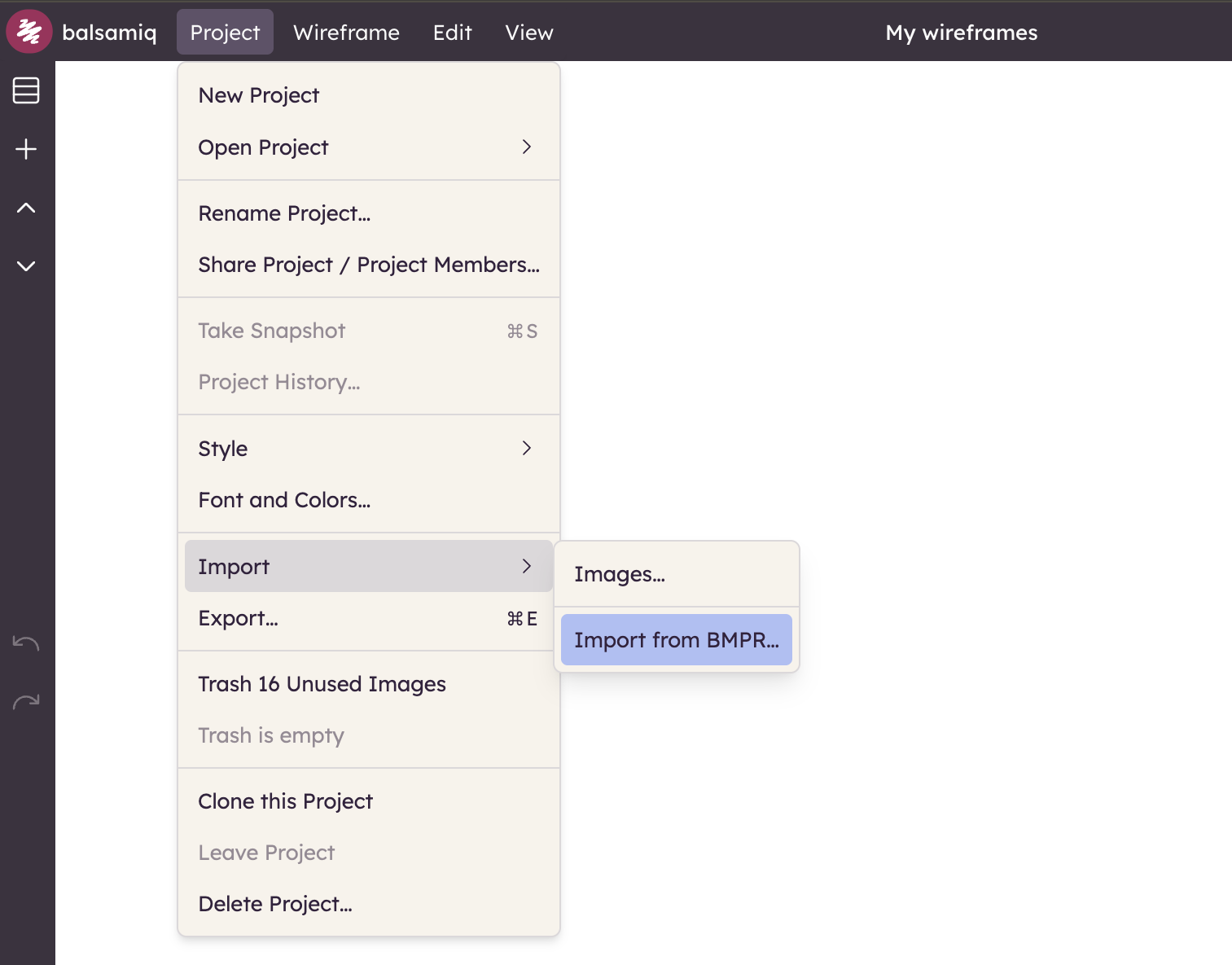
Exporting projects
You can export any project file (BMPR) from the Project Menu. This will allow you to download and save a local backup of any project on your machine.
This option also allows you to move a project to a different Cloud Space or to a different Balsamiq product.
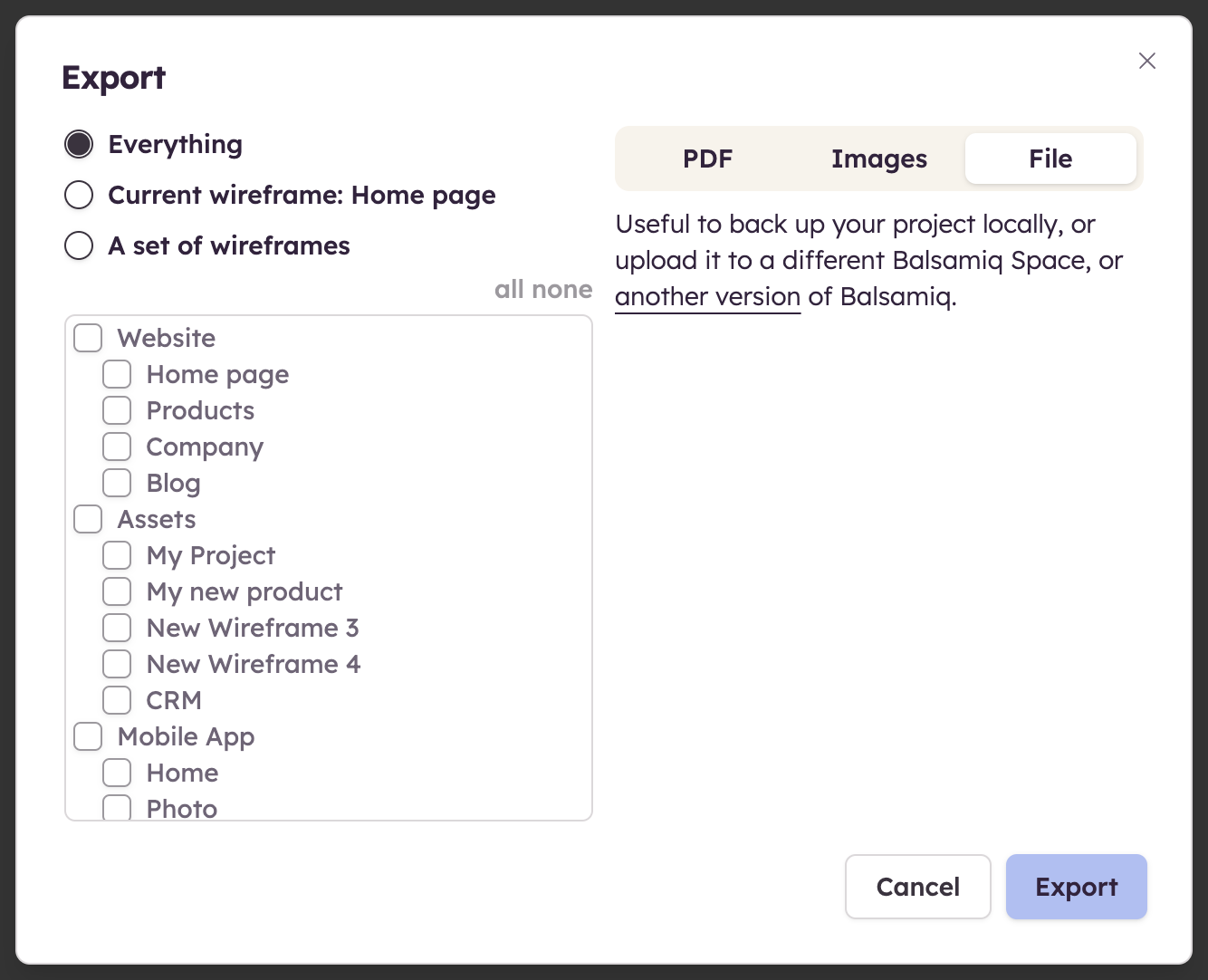
Renaming projects
You can rename a project from the Project menu or by double-clicking on the project name.
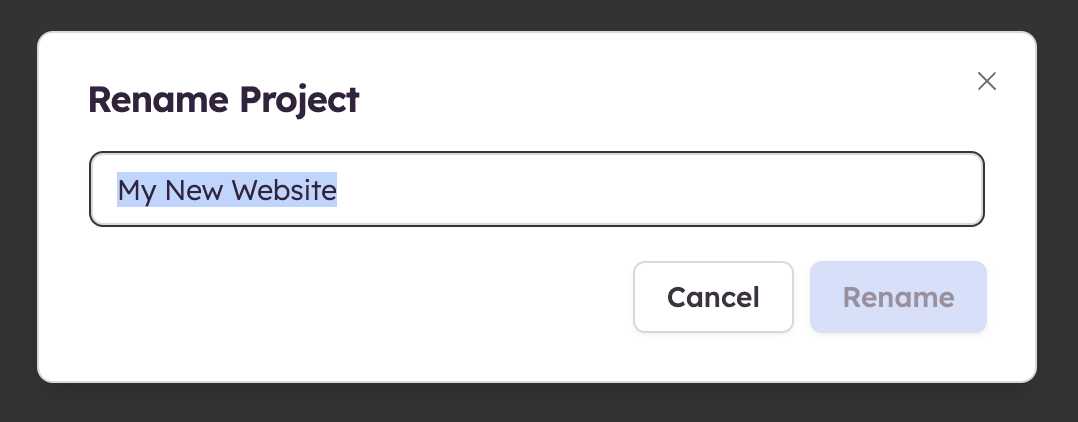
Cloning projects
Cloning a project creates a copy of an existing project without migrating its project members. This can be useful for creating a new project that will re-use some existing content or for extracting only a specific part of a project that you need to share.
Deleting projects
You can also delete projects from the Project menu. You will only need to type "DELETE" in the dialog box that appears.
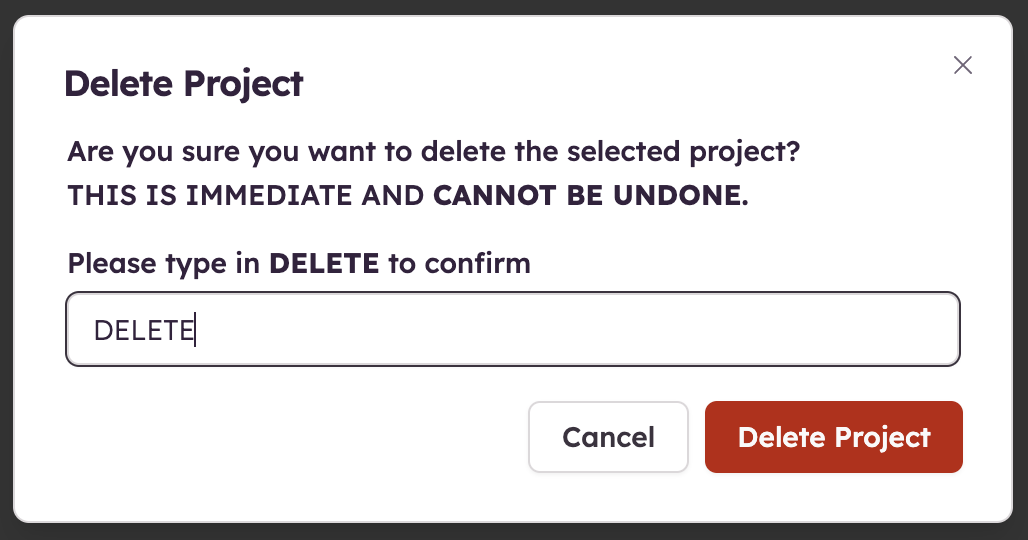
Project history
The Project History allows you to access all recent activities for a Project. It is available from the Project Menu.
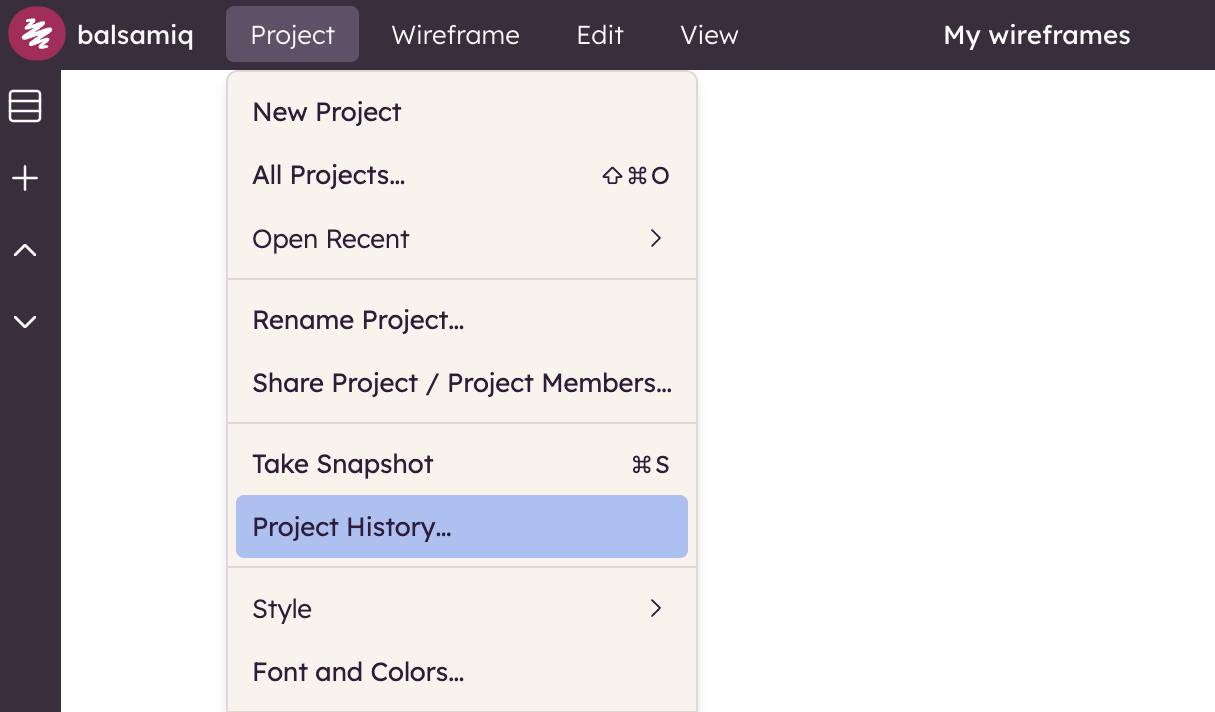
We keep track of every change that is made, so you'll always have a complete historical view for each project. The Project History includes:
- Edits made to the project
- Snapshots manually created by users
- User invitations/deletions
- User permissions changes
- Users leaving the project
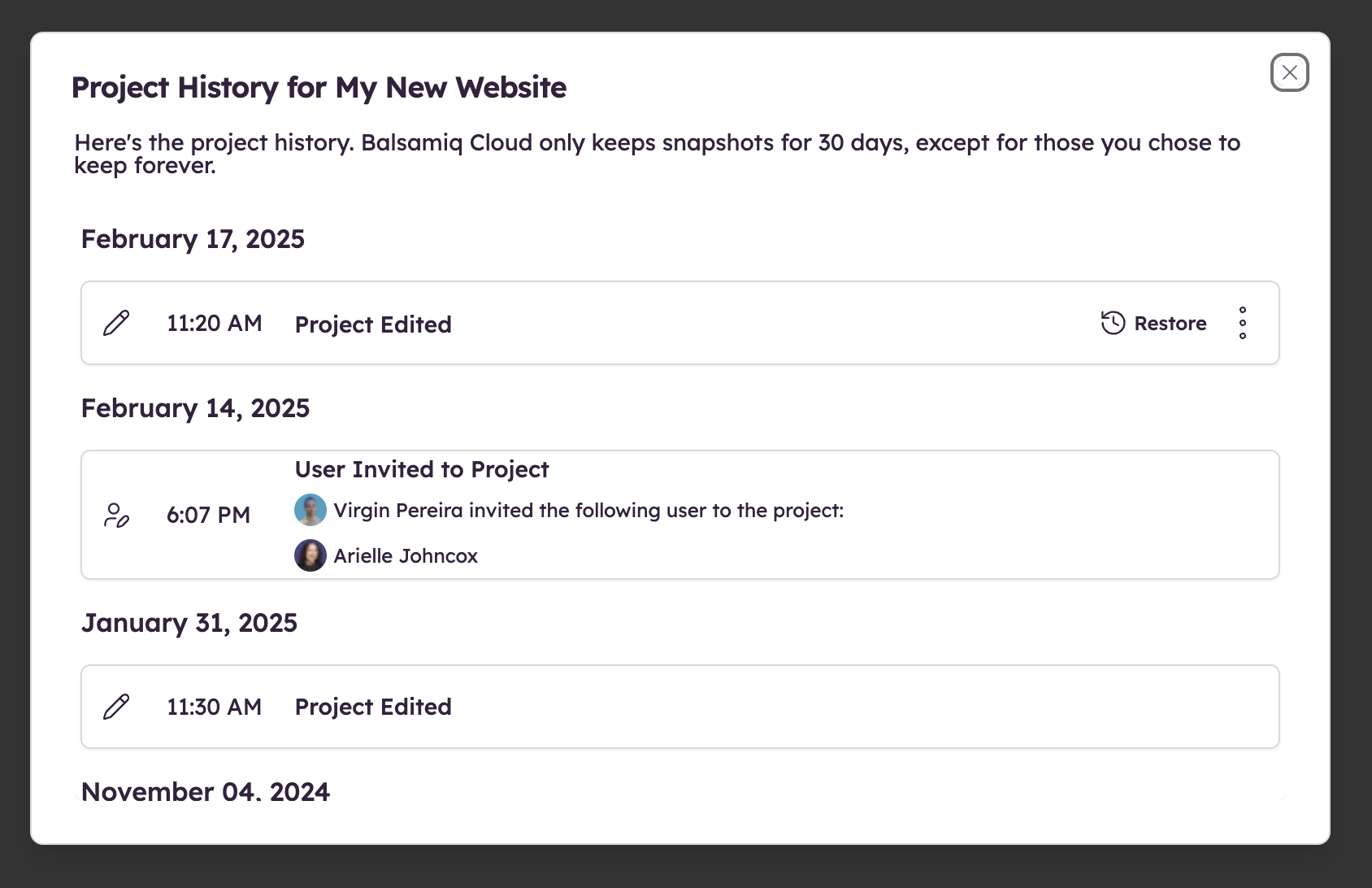
Snapshots
Snapshots are backups made at defined stages of the project creation.
A snapshot is created when you make edits and close the editor but you can also create a snapshot manually from the Project menu.
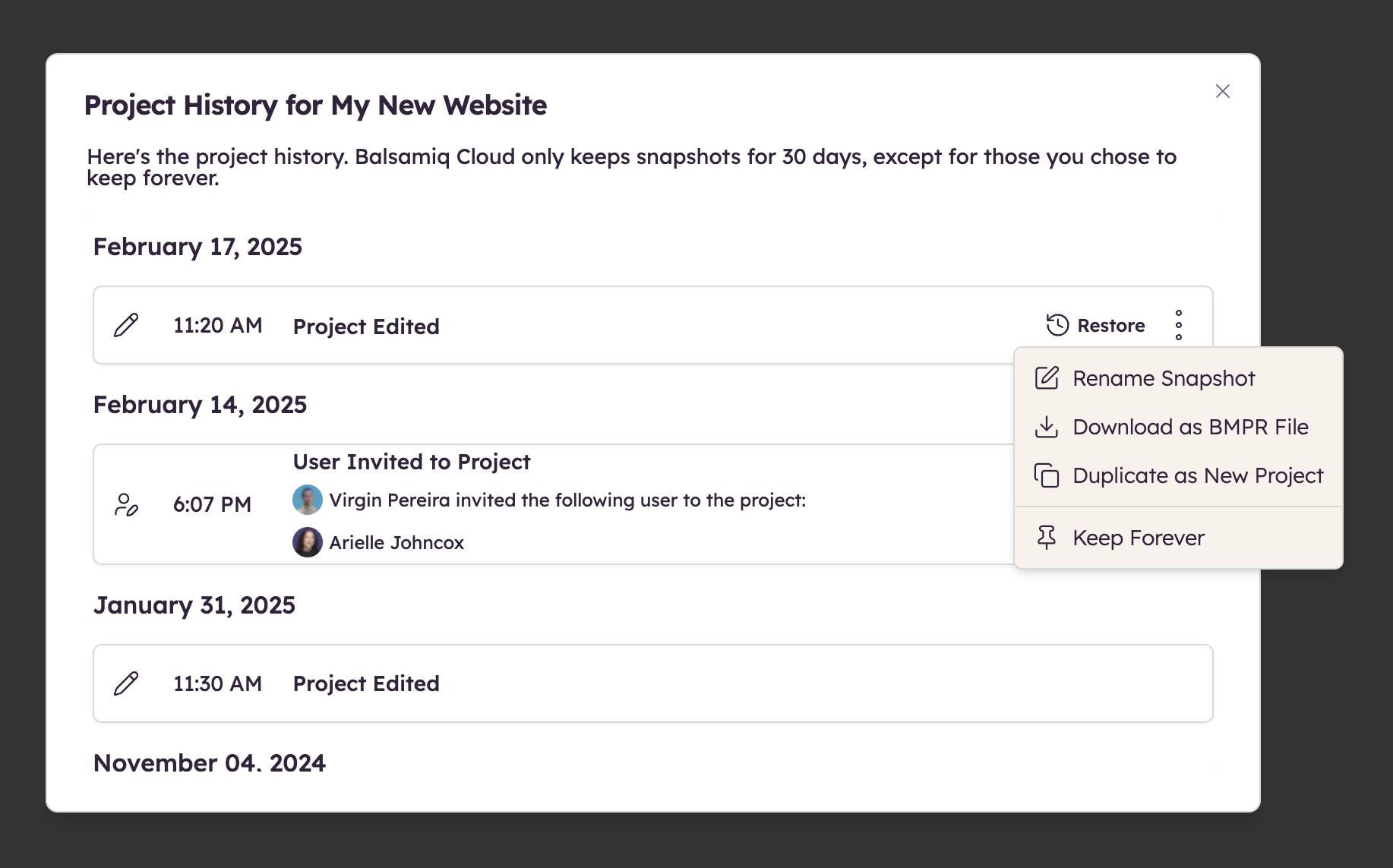
Note: A snapshot is automatically created every hour while working on a Project.
A snapshot can be used to:
- Restore a Project from an earlier state (available only for editors)
- Download a Project from an earlier state
- Duplicate as a new Project
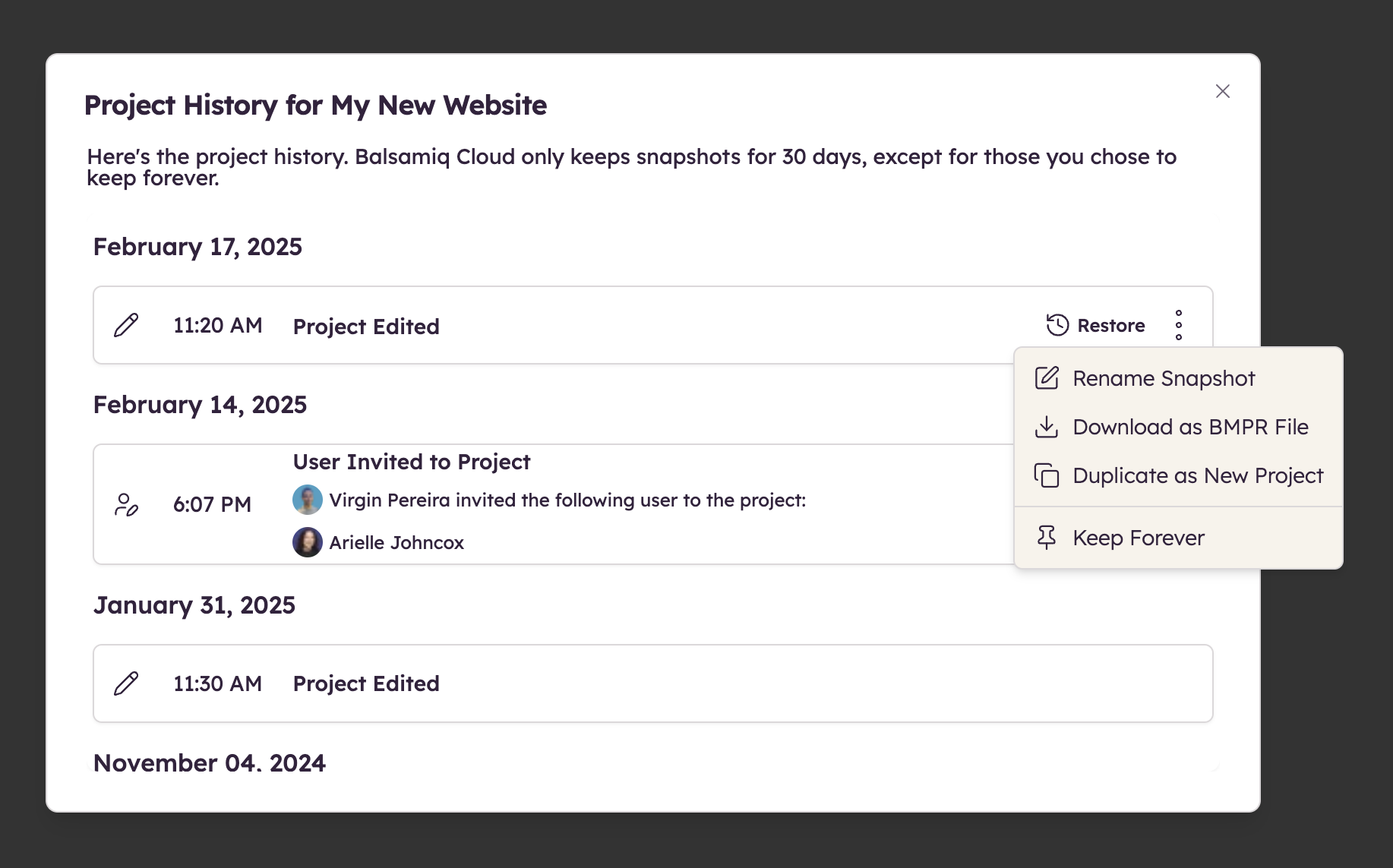
When you restore a project's snapshot, a new one gets created for the current state.
If another person is viewing or editing the project, they will be notified about this action and the editor will load this updated version automatically.
Snapshots are saved for 30 days unless you choose to save a snapshot permanently (Keep Forever). In this case, you may want to rename the specific snapshot.
Note: If you unpin a snapshot, it will stay around for another 30 days.
Moving projects between Spaces
You may need to move a project from one Space to another. Here is how to do it:
- Open the two projects (each in its own browser tab or window)
- In the source project, select the wireframe(s) you want to copy or move
- Copy the wireframe(s) (CTRL/⌘+C)
- In the target project, paste your wireframe(s) (CTRL/⌘+V)
That’s it! You may now delete the source project if you wish.
This method works across all our Balsamiq products.
Note: The list of project members won't be transferred so you might want to invite members again. Components and Assets/Images are transferred during this process so no need to worry about those.
Managing project count
Because your Balsamiq Cloud subscription allows for a finite amount of projects, managing their number can become very important. In this case, we suggest you do the following:
- Download your project so that you have a copy of it on your hard drive.
- Delete your project from Balsamiq Cloud.
- Back up the downloaded project.
We cannot tell you what the best way for you to backup your project is. We recommend signing up for a cloud storage service (like Google Drive or Dropbox) and storing the project files there, but you should use whatever method you are most comfortable with.